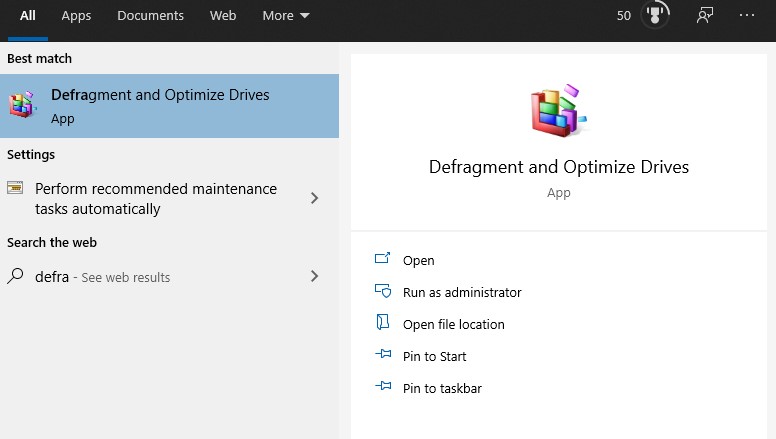Why were there no tests of free backup software?
I am using EASUS Backup Free and although it is not the best in the world it does the job.
I have never had problems restoring a file but you may have to take the backup of your outlook pst file yourself.
Welcome to the .community @Oldfield,
A good question. I did not even see free products referenced in the Buyers Guide.
Many of us are quite satisfied with the basics. @SteveDuncombe, over to you on the topic.
Thanks for your feedback. There are several free backup software programs available (generally free versions of commercial programs) and they may cover your basic backup needs, but perhaps without some of the bells and whistles of the paid versions, such as encryption, backup automation or notifications and certain types of backup.
But, of course, nothing is ever really free.
If you have a good general understanding of how the backup process (and the free software) works, you may be able to get the results you need using free software with some extra manual effort (you may not get the ‘wizards’ that make life easy by automating certain processes).
We suggest that if you use free third-party backup software that you check carefully what the restrictions of the software are and exercise care in the installation to avoid including things that you don’t want (which are often pre-ticked for installation by default) such as web browser plugins. Only install what you need.
Backup is a vital part of keeping your data safe but it seems that relatively few people think about it or take the time and trouble to set it up properly, especially non-technical users. That’s why ease of setup and use is so important and for many people that’s worth paying for.
Thanks again for your feedback. I’ve added this into the buying guide for others to benefit from your input.
You may wish to discuss this with the Free Software Foundation. Let’s Encrypt is another obvious example of providing free tools to help get HTTPS Everywhere (wait - that’s another freebie).
Then of course there are millions of people who have donated their own CPU cycles to SETI@Home and are now donating to Folding@Home to try to make sense of COVID-19 (while SETI tries to make sense of the mountain of data it has collected).
While in most circumstances I am a strong believer in the principle that TANSTAAFL, there are many programmers who do in fact give their work away with no catches or caveats. Although a large proportion of ‘free’ backup software is crippleware to get you in the door and ready to buy the full product, there are plenty of products that are really what it says on the label - the developers demand nothing in return. This includes the backup tools that are included with Windows.
For MacOS there are really only three options, one of which is referenced earlier, and thats Time Machine… incremental ongoing backups for the purpose of retrieving individual files, or the whole system. Its set and forget.
Apart from that there are two others, Carbon Copy Cloner and Superduper! Both of which will set your backup drive to be bootable. Superduper! saved my bacon years ago when my iMac drive suddenly died. I was able to keep going until II haad sufficient funds for a Mac repairer to replace the drive for me.
Time Machine ALONE can make the purchase of a Mac economically worthwhile! Apart from the cost of the external drive, everything is backed up automatically. You can easily restore individual files or even an entire computer! Takes a few seconds to set up. If you later need to restore a file you have accidentally deleted, including deleted from the Rubbish Bin or equivalent, it is there at your disposal! Simples.
If you you upgrade to a new Mac many years down the track, you can restore EVERYTHING from your Time Machine backup in one fell swoop. Saves HOURS of hassles compared to Windows!
If you have a Mac, Time Machine is completely free, apart from the small cost of an external drive.
“but Windows if allowed will also do it automatically.” REALLY? Please show me where and how!
I have never needed to defrag my Mac discs, OR my Linux discs, but Windows discs DO need it regularly, hence the (relatively recent) provision of a Windows defrag utility.
Defrag in Windows is very easy to find and on install it will attempt to set a schedule for defrag (unless the operator disables it) on discs that are able to be and optimize (US spelling as it appears in Win) or trim on SSD type drives. Mind you it is relatively recent if you consider MS DOS 6 recent (I don’t). Apple & Linux on SSD types also need to schedule Trim. Apple does defrag the discs, it is now run automatically whenever the system detects the need. Even early Apple OS HDDs benefited from operator initiated defrag, I know because I used to do this on remote school Apples back in the 80’s. In older versions of Windows the defragmentation program was found in the menu under Accessories>System Tools or could be searched for.
To find it in Windows type defrag into the search bar or in file explorer right click a drive select Properties and then choose Tools Optimize will be there. Since Win 7 it has automatically set a once a week schedule (can be set to Daily, Weekly or Monthly), no user input has been necessary with the GUI version since then. If the Command line version was used instead it could be scheduled since at least Win XP and possibly as far back as Win 95.
This is the Optimize selection from File Explore r>Drive selection eg C: >Properties Tools
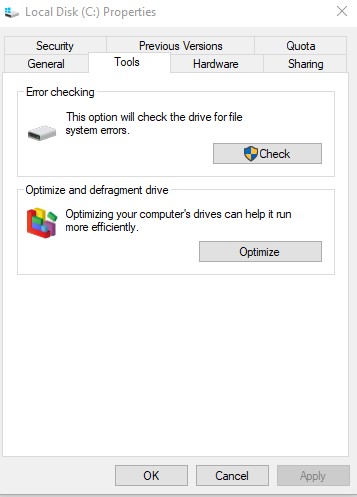
This from the Search Bar on typing defr (didn’t require defrag but I always type that out of habit when working on other’s machines).
The next is showing the schedule and that it is “on” and runs “analyze” on the schedule but only trims or defrags when required similar to Apple. I don’t do Defrags on my machine it is Automatic however with Apple machines if a SSD or M.2 drive is added then it must be set up to do Trim, Windows automatically adds these new drives to the schedule. This may change with Apple as they update their software.
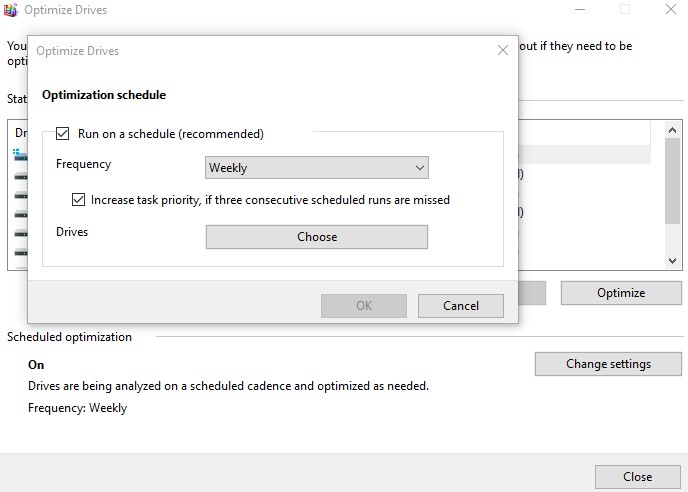
In addition to @grahroll’s tutorial on native Windows utilities, there are numerous third party backup applications for Windows that will do the same thing as Timemachine.
FWIW the ability to restore anything is always dependent on the integrity of the backup device, so always keep important data on no less than two different devices. For the more concerned, each device should be in a different location and not on a network unless being actively used.
All backup systems are also sensitive to the capacity of the backup devices, so they all need ‘TLC’ in one or another form, be it the capacity of a cloud subscription or adding/replacing and periodically verifying/testing one’s own device(s).
Windows has a few options for backup. It has a file history, and Windows 10 still has the full disk backup available in earlier versions.
More recent versions of OS operate in a way where it automatically defrags. There are exceptions though where Macs may need defrags…
https://www.macbooster.net/mobile/blogdetail.php?idstr=defrag-a-mac-easily
I suspect over time Windows will follow suit and follow that of OS.
2016: Not necessarily the most authoritative of authoritative advice, but many may not know…
Windows 10, like Windows 8 and Windows 7 before it, automatically defragments files for you on a schedule (by default, once a week). However, it doesn’t always run consistently,
Some more recent article address how Windows 10 has evolved to better deal with SSDs and ever ‘smarter’ HDDs.
and for those who just need to defrag there are a few third party defragers, many free, that reportedly do a better, faster job than the native Windows tool. Widows partially ‘survives’ by sharing the wealth through making their product close enough to good enough so others can step in to sell us something to fill the gaps.
Now for the bad news. Windows 2004 release apparently messed up the defrag function, and so Windows 10 is now automatically defragmenting SSDs every week and not using the Trim function correctly.
Thanks for that.
Ahh Microsoft - a known bug since January! This article linked from that one describes how to disable it from the sysadmin view.
Another way to disable it is at How to Disable Automatic Drive Optimization / Defrag in Windows 10
I’ve been a Mac user at home for about 15 years; previously I was using only Windows and Linux at home.
Whilst Time Machine is great when it works, it has not been without some serious faults over its life.
I have only recently retired a Mac Pro 6,1 tower. Because our suburb had some very old ( St George County Council ) electricity infrastructure, a UPS was essential.
In one upgrade of TM, Apple implemented a change which prevented TM from running backups if ‘the Mac was operating on battery power’. This was meant to avoid the issue of unattended MacBooks depleting their battery entirely. Unfortunately, the ‘is this Mac running on battery ?’ check wasn’t restricted to Macs with batteries, and was far from accurate, identifying any connected UPS as being a battery that was powering the Mac. The result was that my Mac Pro tower, connected to mains power, would no longer run a backup unless the UPS was disconnected.
For business users of Mac Pro towers ( and there are many ), that one change to TM posed an unexpected economic headache.
These have to be found, downloaded and learnt in order to use them. I do this, and have found Acronis True Image to be one of the easiest to learn, smartest in terms of use, and most prolific in options. It massively outranks any of the native or free options, but therefore comes at at price. This is my primary stumbling block! Why should I have to PAY extra to back up an inferior system when Mac OS includes Time Machine for free?
True, and COMPLETELY irrelevant to the topic of backup SOFTWARE.
So you suggest I delete that comment? If your wonderful backup SOFTWARE (sic) cannot read your backup media you might change your mind on its relevance. Restore as a function is as or more important than backup as a function. One without the other reliable capability is meaningless to most of us.
In your opinion and others it may be inferior, to others it is superior to the Apple, Linux, or other OS systems. Your belief is your choice.
You don’t have to pay extra to back up a Window’s system or have an ongoing File History as has been explained above, as it also has been explained that all OSes do defrag/trim (whether automatic or not) and is provided free in the MS systems. Asserting that this needs to be paid for as extras or that Windows doesn’t offer to run these tools automatically without on-going user input is incorrect.
In the interest of disclosure I run several OSes including macOS “Catalina” 10.15.6, iOS 13.6.1, Linux (several varieties), Win 10 (and have run many previous iterations of MS OSes) and in all of this I prefer Win over the others (that is my personal choice as you have yours).
You have COMPLETELY missed the whole point of the topic (qv). IF the backup software is sufficiently capable, easy to implement, and value for money, then the medium on which the backup is stored is a whole other story. The WORST backup software will ultimately ‘perform’ better with high quality and reliable media, than the best software with rubbish media which fails! In THIS topic we are discussing SOFTWARE. Reliable, high quality media is another question altogether! For the best results overall, one obviously needs the best of BOTH categories.
I have suggested that Apple Time Machine is (IMHO) the simplest and easiest to use for backup, and is also VERY easy to use for restoring files in the rare cases when needed. It also comes at no additional cost. This contrasts with the extra effort and expense necessary to enable decent backup in the Windows environment. As I have said, I consider Acronis Backup to be superior to other options I have tried, however, it is still much more effort and expense compared to the Mac environment.
If you insist on using Windows, then you are presumably unmoved by the advantages and ease of use of other platforms, but that has nothing to do with the merits (or otherwise) of various hardware.
“If your wonderful backup SOFTWARE (sic) cannot read your backup media you might change your mind on its relevance.” HUH? If it can WRITE to the backup media then it MUST be able to READ from that media, unless said backup media has suffered a catastrophic failure. That would be the fault of the hardware; NOT of the backup software!