Hi person
I have an LG with two speakers attached. Using for Zoom meetings. I have a good quality video but sound does not work (after testing in the Zoom panel).
Continuing the discussion from Computer Monitors:
(This looks like a topic hijack so I am replying in a new topic …)
Possibly you have not configured your computer to output sound via HDMI - or for somewhat old computers possibly your computer is not even capable of that.
Please mention what operating system and version you are running and what make and model of computer and what make and model of monitor.
Please confirm that the computer is connected to the monitor via HDMI.
Pardon if anyone may be confused about ‘the topic’. @wrice asked a specific question about sound in a topic focused on monitors so I combined the Q and hopefully the A here.
I used Zoom ages ago, & remember that it is possible to mute ether or both the microphone and the speaker(s).
Just in case; have you checked the configurations within Zoom?
(My expectation you use Windows is based on your having a separate monitor. If you are not using Windows my apologies this will be most unhelpful although IOS and linux should have similar settings.)
Some questions:
0> is the sound problem just with Zoom or all sounds from the PC? If it is all sounds, proceed with the following; if just Zoom go to the end.
1> The monitor has two speakers attached. What connection is there between the PC and monitor? Depending on vintage it could be anything from stereo RCA plugs to an HDMI cable.
2> Speakers often have standard 3.5 mini plugs. If that is the case desktop PC’s have outputs that might drive them loud enough to discern if the basic sound works. If they are not at all loud it is possible you need amplified speakers, suggesting the next question, are your speakers amplified (eg plug in to power or have batteries)?
3> Sometimes we forget to make sure the PC sound is not muted at its source. Look for the speaker icon on the lower right (assuming you use Windows either in the tray or in the icons revealed by the ‘^’ and make sure there is no ‘X’ on it. If there is, click it to remove the ‘X’ (un-mute).
4> With headphones or speakers directly plugged into the PC, enter ‘Sound’ in the Windows search. Click ‘Sound Settings’ (there is also a sound applet in the old Control Panel, that is more hardware oriented, but there you can also confirm sound is enabled). There will be a sound settings and a ‘troubleshoot’ option that tries to resolve basic problems at the Windows level.
If it is only Zoom, this page covers the most basic possibilities.
If you have checked all of the above please let us know if you resolved it, or not.
Sound problem with Zoom only.
I checked through Zoom’s test for sound. First level is fine but second level, no sound!
As I do not have a microphone, this could be the problem. However, when I first used Zoom some months ago, I could hear everyone speaking! Weird.
Here is another page that may be of assistance. Of particular interest would be Point 3. Enable Join Audio option.
If that page doesn’t help, the more basic information you can give us the easier it will be to try and assist. Could you please descrive what hardware and operating system you are using?
@PhilT has reasonably assumed that you are using Windows, but which version?
Is that an LG laptop or LG monitor?
Is it correct that if you switch to another applicaton the speakers work immediately without any adjustments anywhere?
Honest question then, what are you doing with Zoom without a microphone? Is it a podcast or similar you watch but do not participate in, or do you participate using the chat (typed text) function? The microphone and speaker functions are separate, so one can have incoming audio and video without having a microphone.
That suggests the speaker is set incorrectly in Zoom. Does Zoom give you the option to ‘see’ (select) your speakers? #7 in @meltam’s link, ‘troubleshooting speaker’ in mine.
Have you tried the uninstall, reboot, and reinstall possible solution’?
Also, in case it might be something in Windows affecting Zoom, open a CMD window (type CMD in the Windows search and run it with administrator (elevated) privilege.
enter SFC /scannow at the prompt. It may take a while. When it completes note if it displays problems or fixes, and even if it does not display either, reboot and do it 3 times. (3 is apparently a magic number according to Windows folklore). Then try Zoom again.
Thank you everyone for your assistance. Have decided to purchase a new monitor from Choice’s guidelines. If the new one does not work, will contact Zoom.
If your only problem is with Zoom audio and that is your sole reason for purchasing a new monitor, be sure about return policies just in case.
My expectation is that the monitor w/speakers is not where your problem lies since it is only with Zoom and apparently not with other PC sounds, music, and audio.
OTOH if your goal is a new, larger, better monitor, you will probably be very happy with your purchase.
Thank you, Phil. I will contact Zoom first.
Buy an inexpensive headset with microphone. I always use mine when on Zoom.
Hi meltam
I have bought a Thompson web cam and now need a microphone. Any ideas?
thanks
Has Choice tested any external microphones for PCs?
I’ll assume your PC software and zoom have since been sorted?
Most webcams have integrated microphones these days. Are you sure yours does not have one? Some have such poor documentation it is not always readily obvious.
It appears not since most webcams have integrated microphones, as do laptops and tablets so stand alone microphones are apparently a special case niche market these days.
Some of us use headsets that are headphones+microphones and Choice did test some of those (member content), but most may be ‘overkill’ for your needs.
Basic headsets w/microphones for video/computer chats can be readily sourced for $10-20 upwards.
Thanks. I just checked the back of the box. It has a mic!!
Let’s hope it is good enough.
Check the user manual and device settings to see how to set up the microphone. Any application which can use the video stream from the camera should also receive the sound stream as well.
Zoom should just recognise the webcam microphone. If it does not (Windows 10 instructions),
- click the 'windows start ’

- select settings
- select sound
- you will see ‘Input’ after ‘Output’ and you should see your webcam microphone in the window. If not try opening the window and if the webcam microphone is displayed click on it.
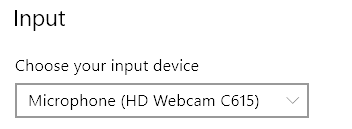
below that there is a test your microphone and then a troubleshooting tool
Please let us know when you get it working, or what your problems are, and perhaps we can assist further.