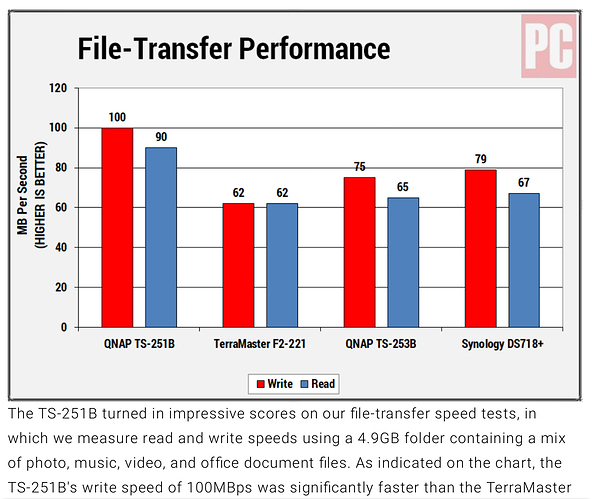Having read the recent Choice review of a NAS box and the buying guide I have more questions.
First an observation. It looks to me that a single drive unit that was reviewed is not really that valuable as you get no benefit in either data security or speed that can be obtained from multi-drive units. For many purposes adding another internal HDD to one computer on your home network and sharing would achieve the same result at a fraction of the cost. Sure the data isn’t necessarily on line 24/7 but it isn’t hard to pick the machine that is on most of the time and to deal with a little inconvenience, especially if your purpose is backup.
My projected main use is as as backup for my ever growing photo collection. Secondary uses are to centralise a smaller collection (that may well grow) of movies and music. I plan on a two drive unit with the drives mirrored at a minimum. I am not building a server farm!
First question: where is the slowest component in the system? Is it the NAS box, the HDDs or elsewhere? Put another way, is it worthwhile paying for faster storage or is the limit likely to be elsewhere? If the limit is the drives, which gives more bangs per buck, faster drives or adding drives to stripe them?
Secondly, should you buy specialised NAS HDD drives? Some ‘experts’ say that you should because they are optimised for the type of load and will perform better and be more durable. Others say that this might be technically true but the degree of benefit does not match the price, that for domestic use modern quality HDDs are plenty durable and the extra money just isn’t worth it.